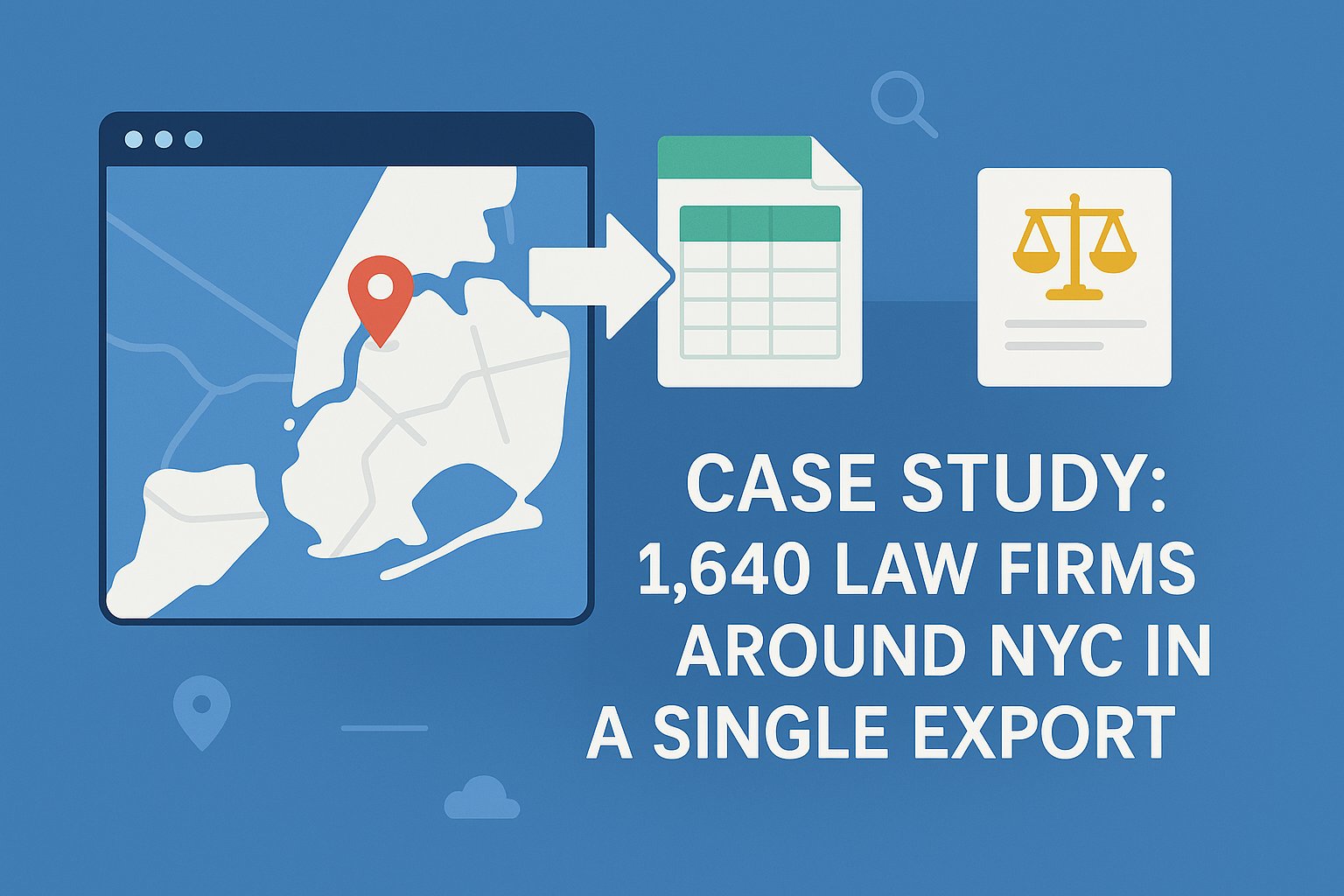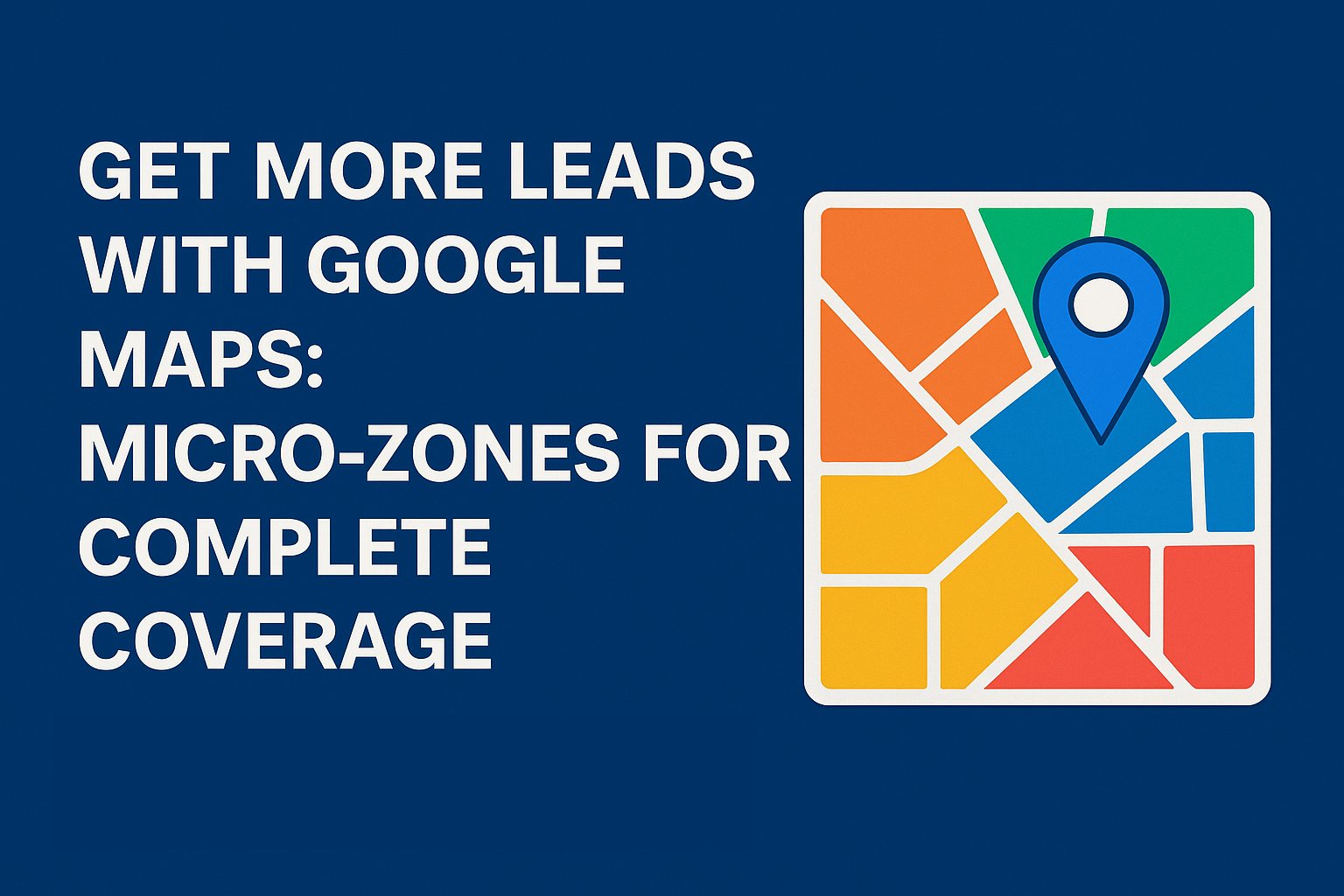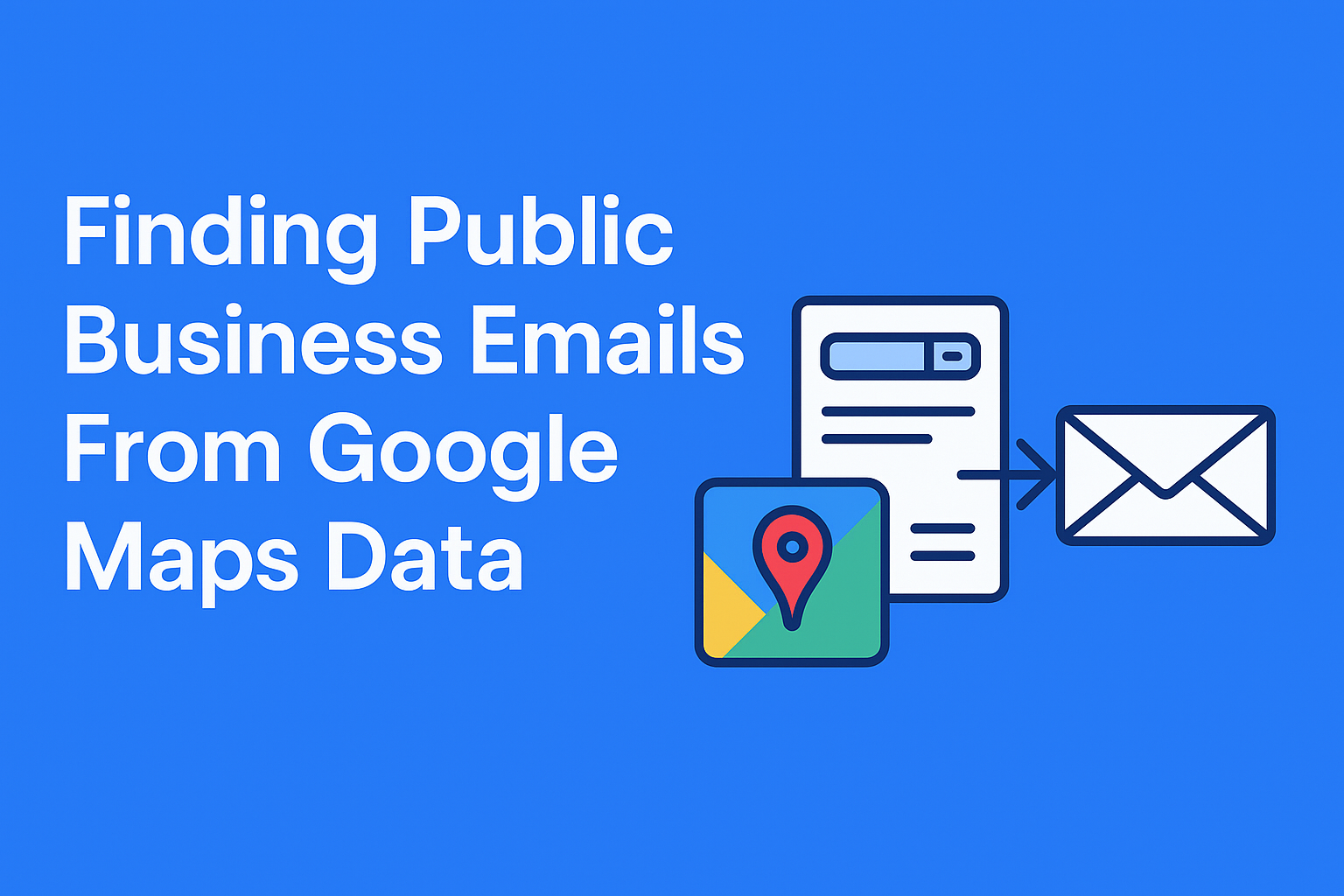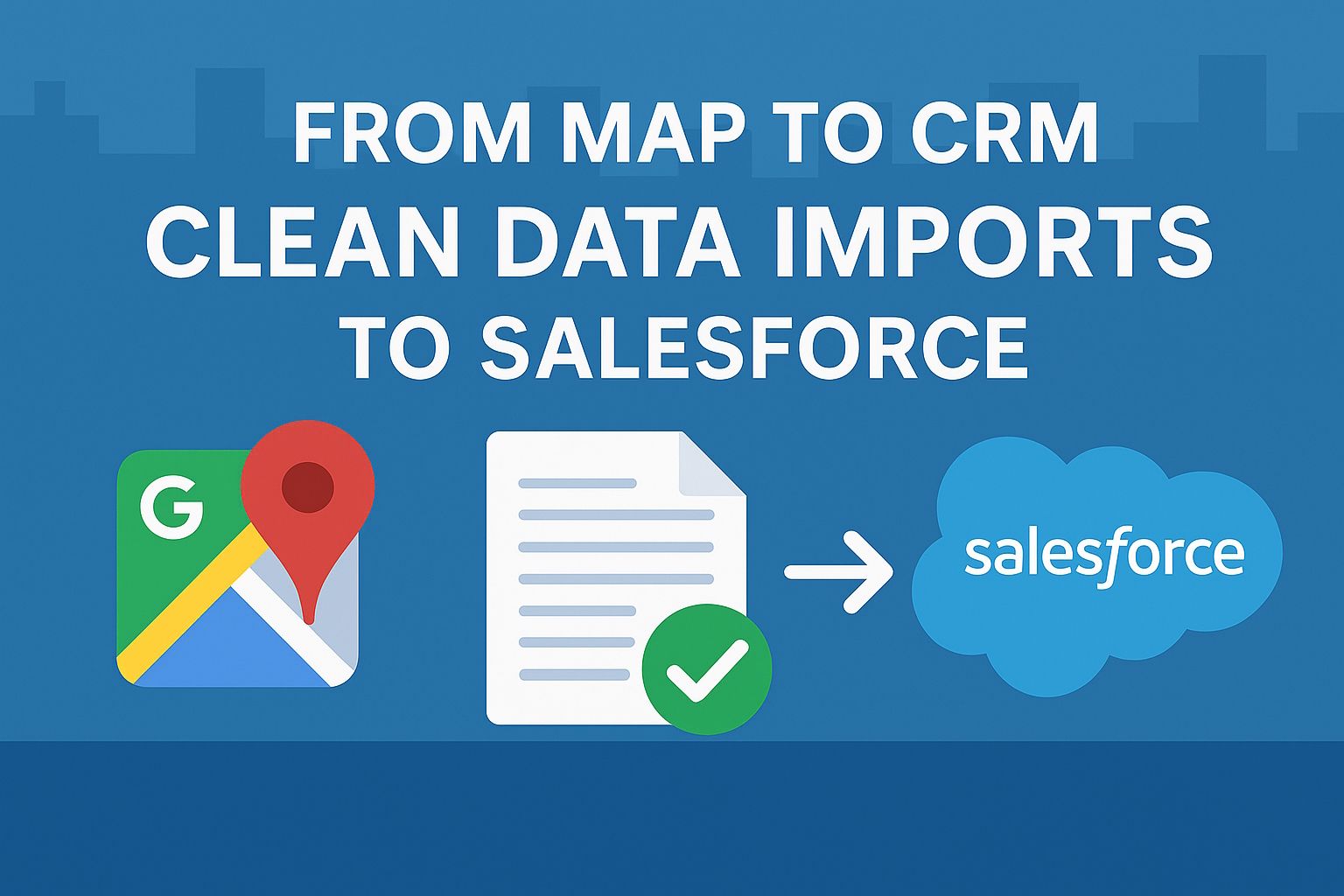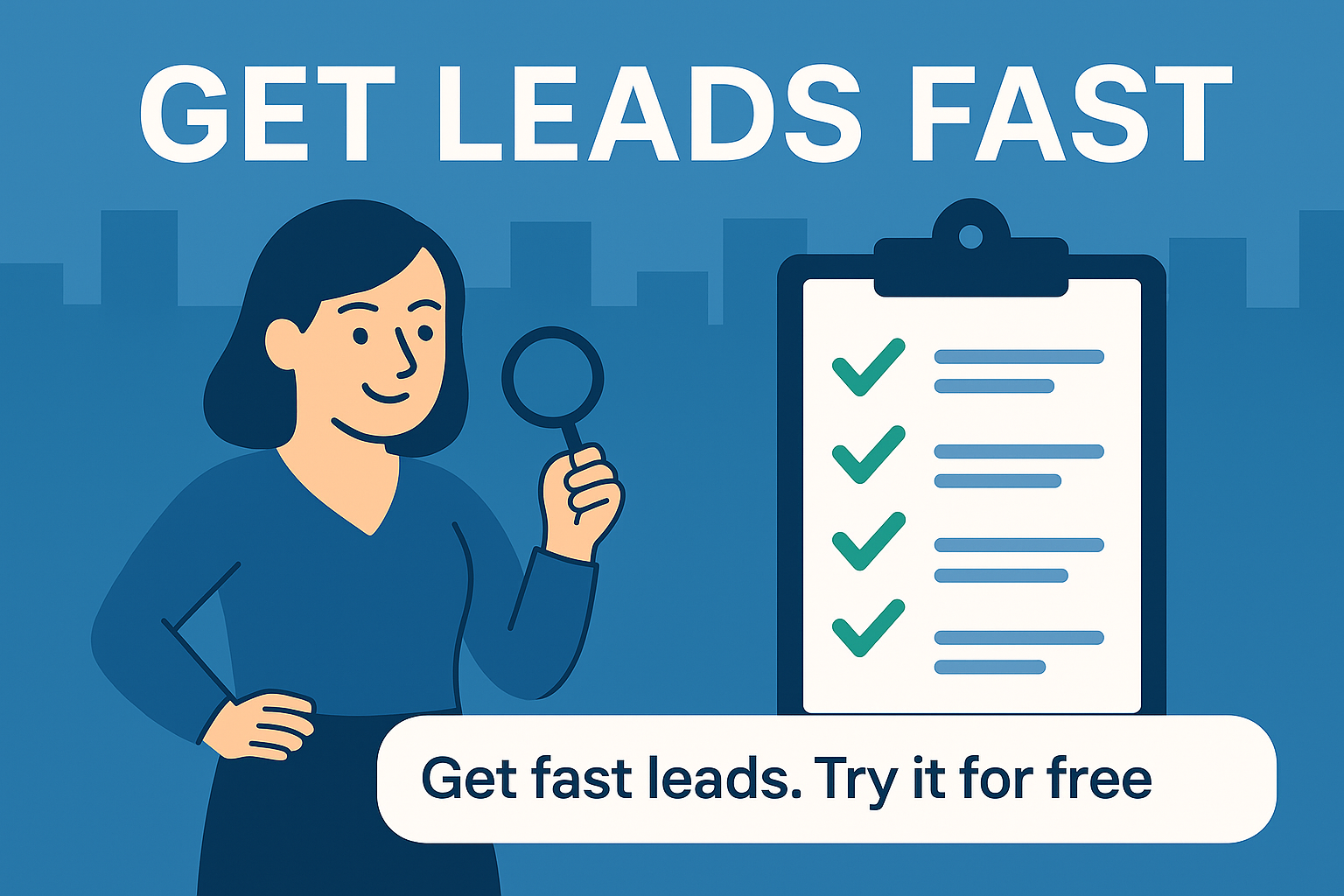Introduction
New York City is one of the most competitive legal markets in the world. A mid-size digital agency recently needed to generate a comprehensive lead list of law firms across the five boroughs for a legal-tech client. Here’s how they pulled 1,640 verified leads from Google Maps in a single campaign.
Step 1: Define the Market
- Target: Law firms in Manhattan, Brooklyn, Queens, Bronx, Staten Island.
- Focus on firms with websites, open hours, and 3+ reviews.
Step 2: Zone-by-Zone Export
- Manhattan: 730 listings
- Brooklyn: 450 listings
- Queens: 300 listings
- Bronx: 110 listings
- Staten Island: 50 listings
Each borough was searched and exported separately.
Step 3: Clean the Data
- No duplicates.
- Standardized phone numbers into E.164 format.
- Categorized by “Family Law,” “Corporate,” “Criminal Defense,” etc.
Step 4: Enrich the Leads
- Pulled emails from websites.
- Verified deliverability during upload to CRM .
- Tagged firms by borough and specialty.
Results
- Final file: 1,640 verified firms.
- Import into Salesforce complete in under an hour.
- Outreach campaign launched same week.
Lessons Learned
- Micro-zoning is crucial in large metros.
- Deduplication saved ~7% of the list.
- Email enrichment boosted deliverability rates to 96%.
Conclusion
This case proves that large-scale lead generation is possible directly from Google Maps, as long as you structure exports carefully and clean the data before import.