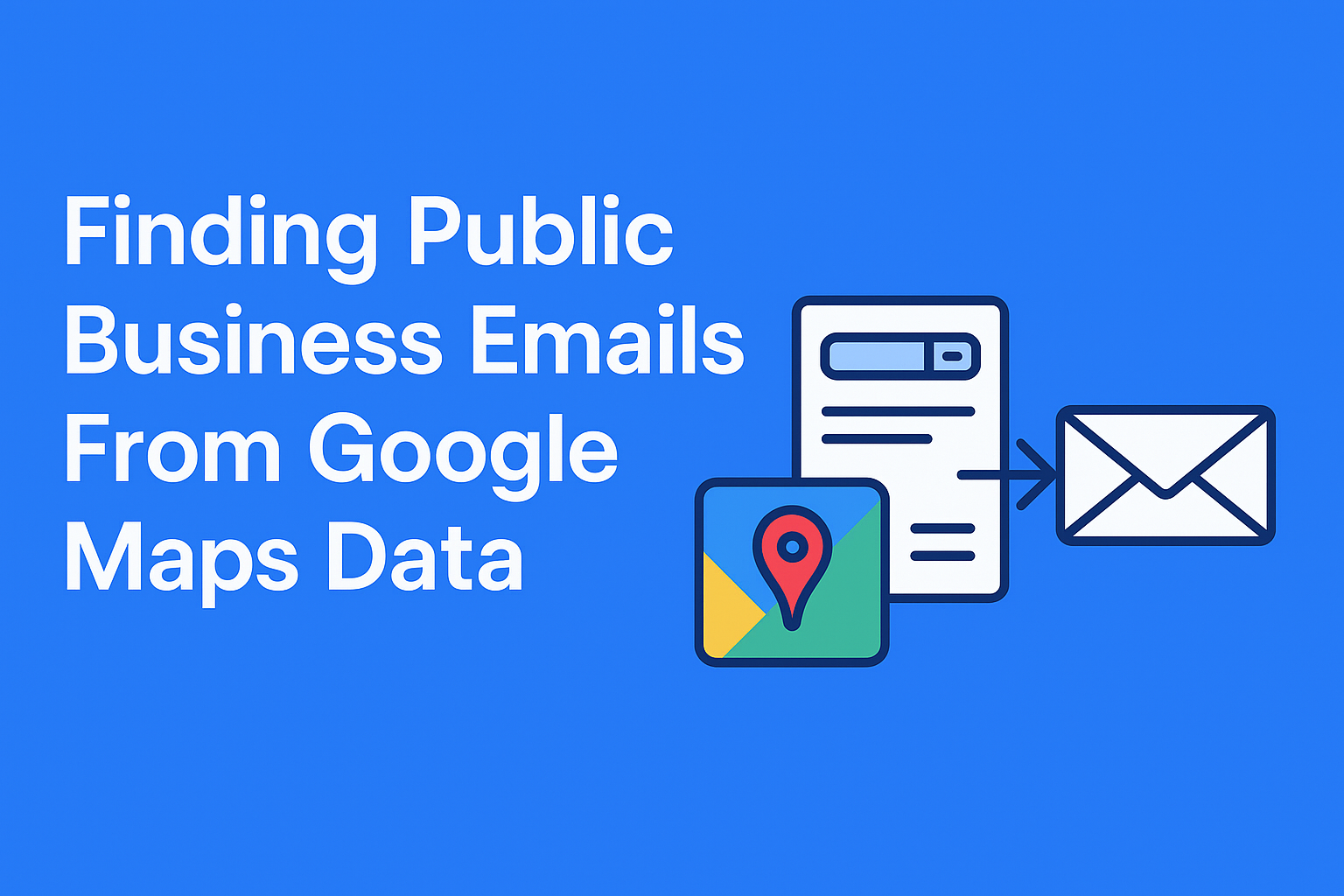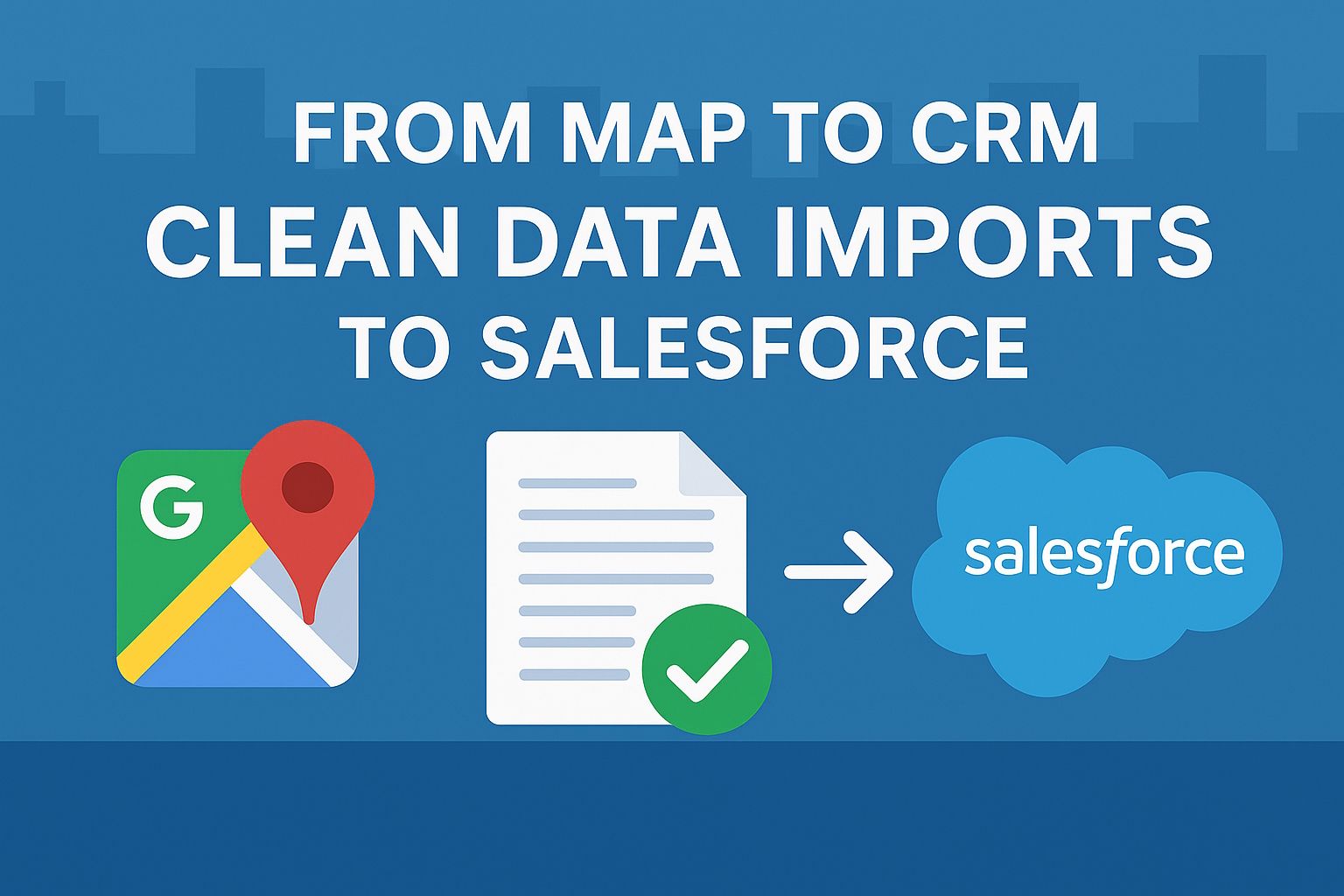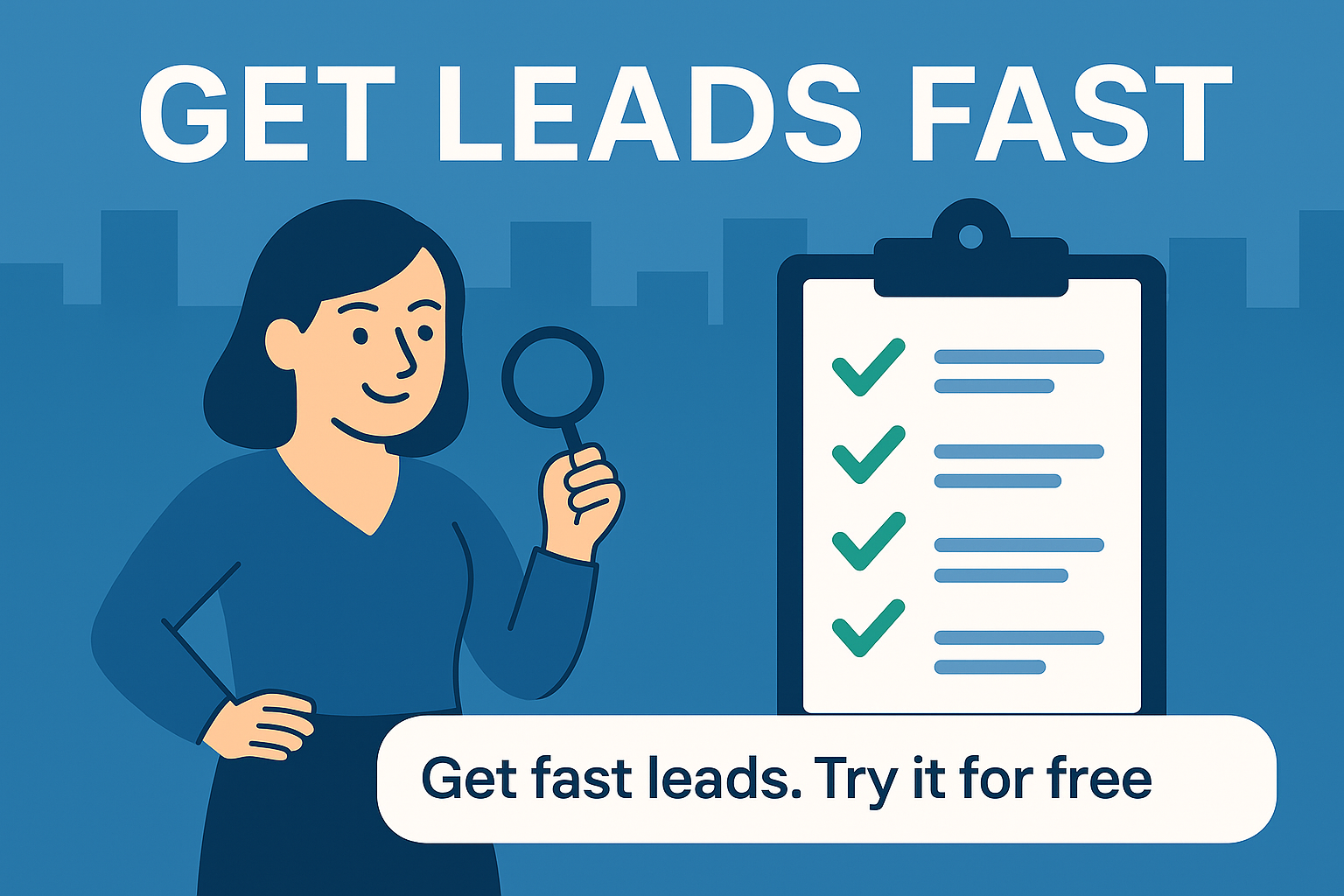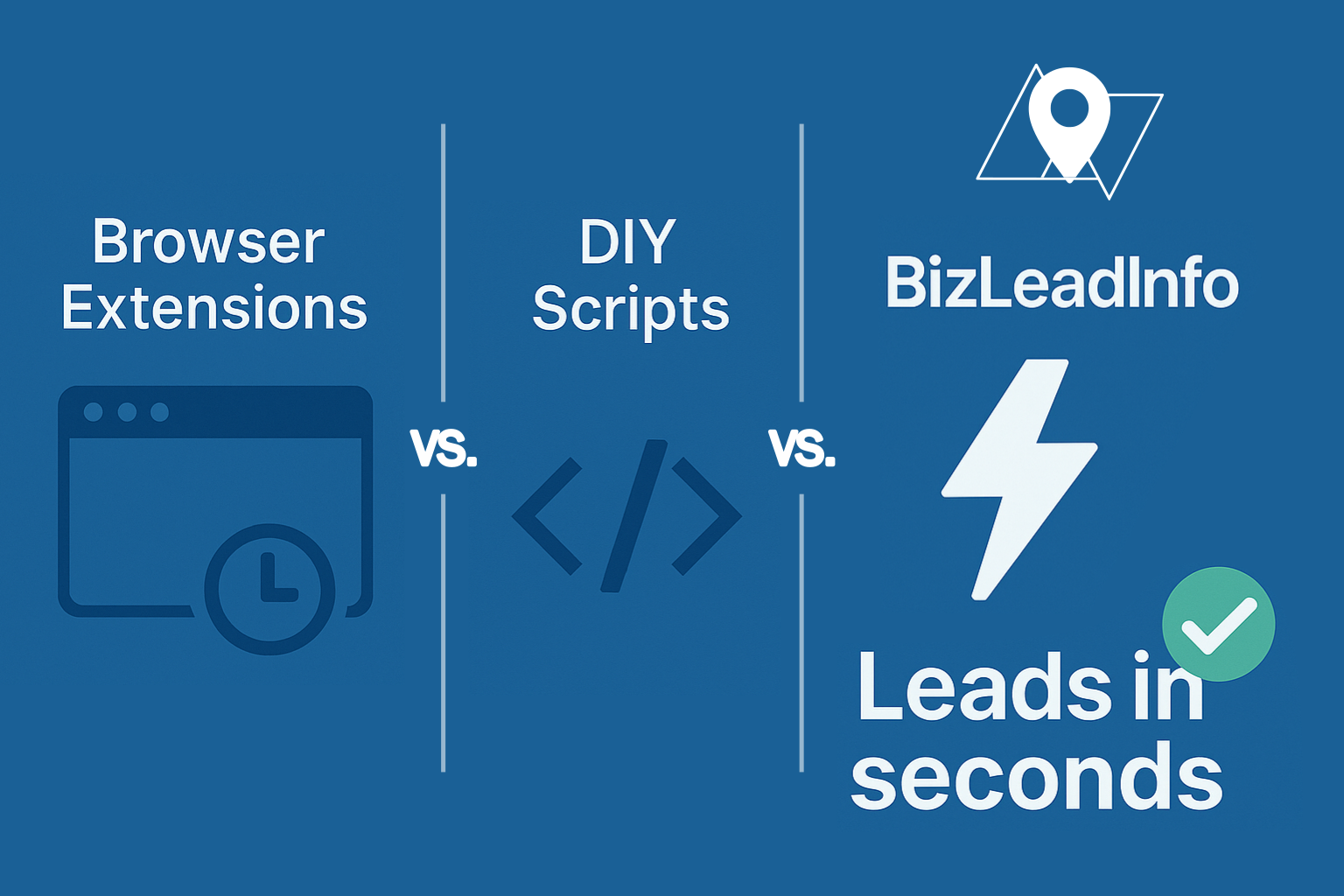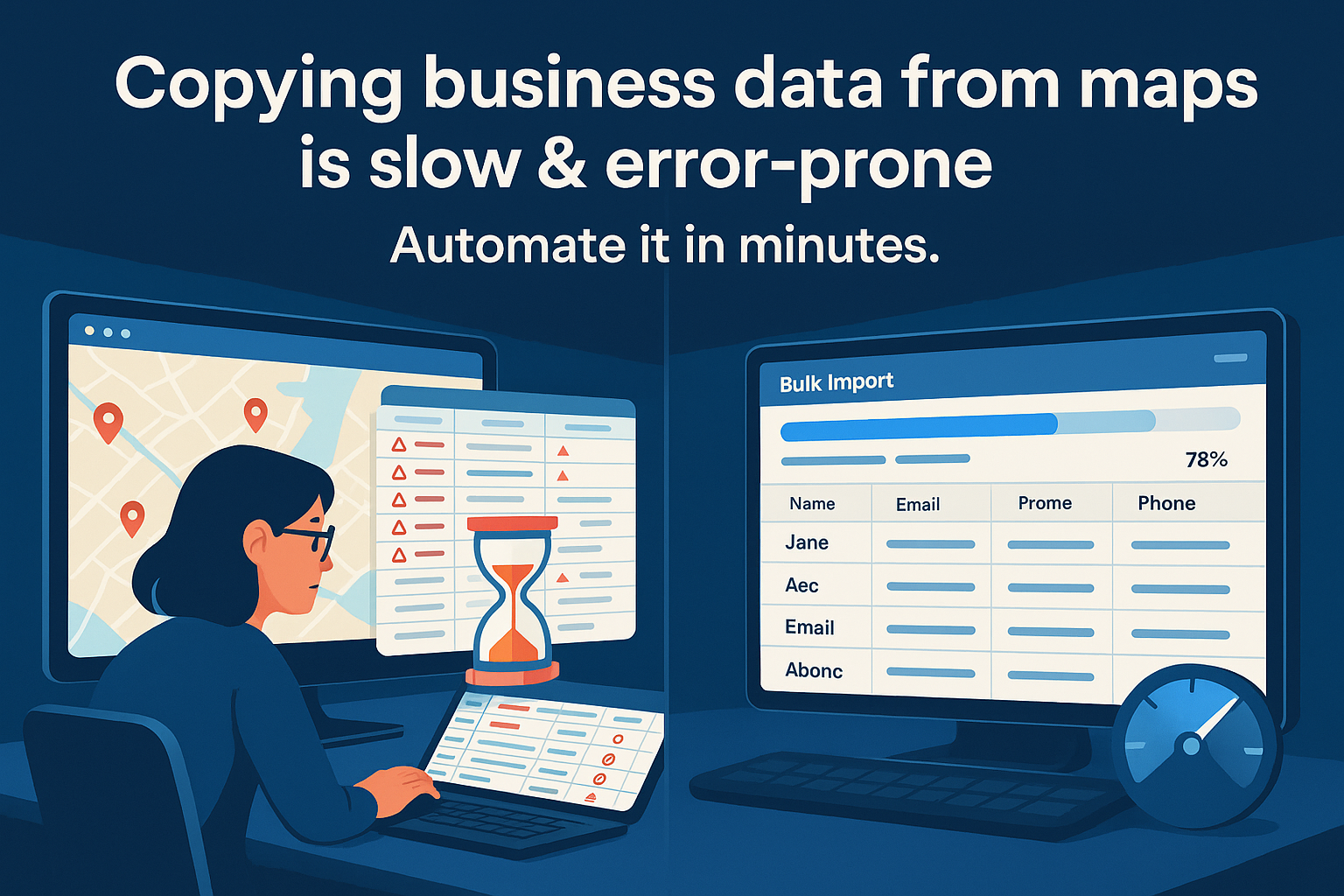The Challenge
Google Maps provides phone numbers and websites — but rarely email addresses. For agencies running outreach campaigns, emails are essential. Here’s how to bridge the gap legally and efficiently.
Step 1: Extract Business Websites
Most Maps listings include a website field. Export this along with the business name.
Step 2: Crawl Websites for Contact Info
Use crawlers or scraping tools to find:
- “Contact Us” pages
- “About” pages
- Footer email addresses
- Schema markup (often includes emails)
Step 3: Use Built-In Email Discovery
Instead of relying on third-party services, BizLeadInfo has email discovery built directly into the platform. This services connect domain names to verified business emails.
Step 4: Verify Emails (Integrated in CRM / Email Platforms)
Email verification doesn’t have to be a separate step. Many CRMs and email platforms, such as Mailster for WordPress, handle verification automatically.
When this feature is enabled, invalid emails are filtered out during import or campaign setup — ensuring only verified addresses are used, without requiring a manual verification process.
Step 5: Respect Privacy & Compliance
- Always use publicly available business emails.
- Avoid personal Gmail/Yahoo accounts.
- Honor GDPR/CCPA regulations.
Case Example
A New York agency exported 895 accountant businesses:
- Found websites for 577.
- Extracted 323 emails from sites.
- Verified list at 98% deliverability.
Conclusion
Google Maps alone won’t hand you emails — but paired with website scraping and enrichment tools, you can build clean, compliant business email lists that power campaigns.