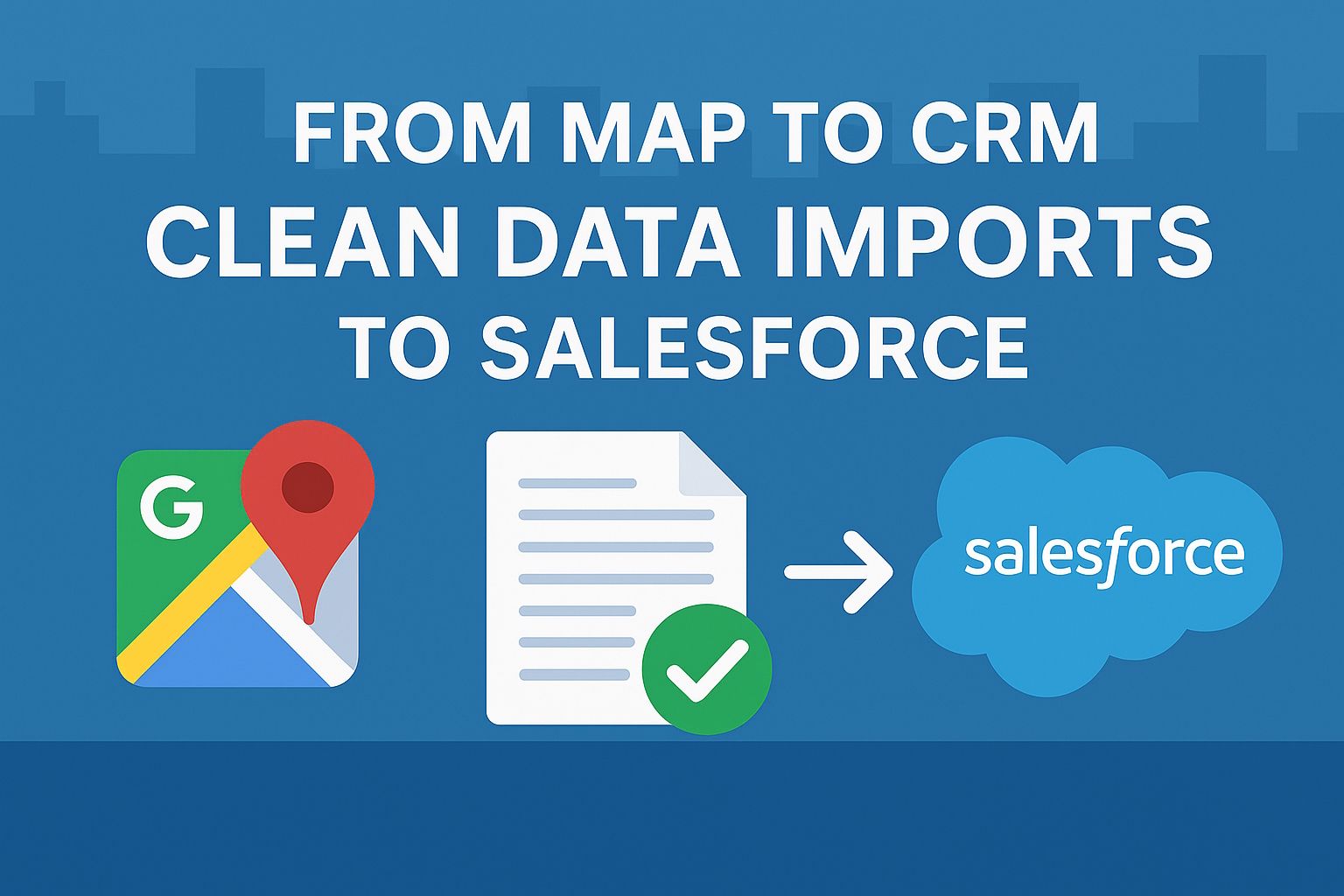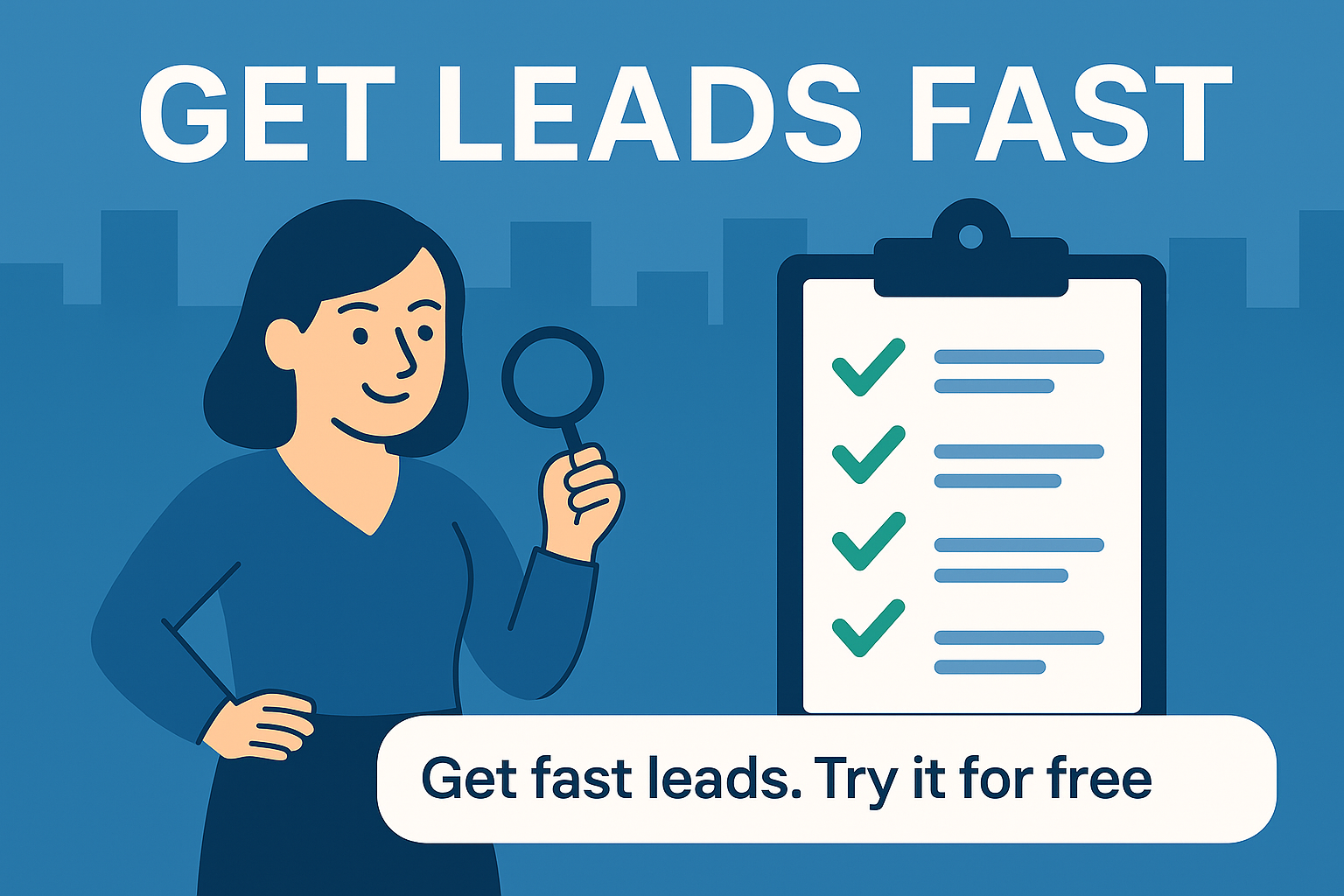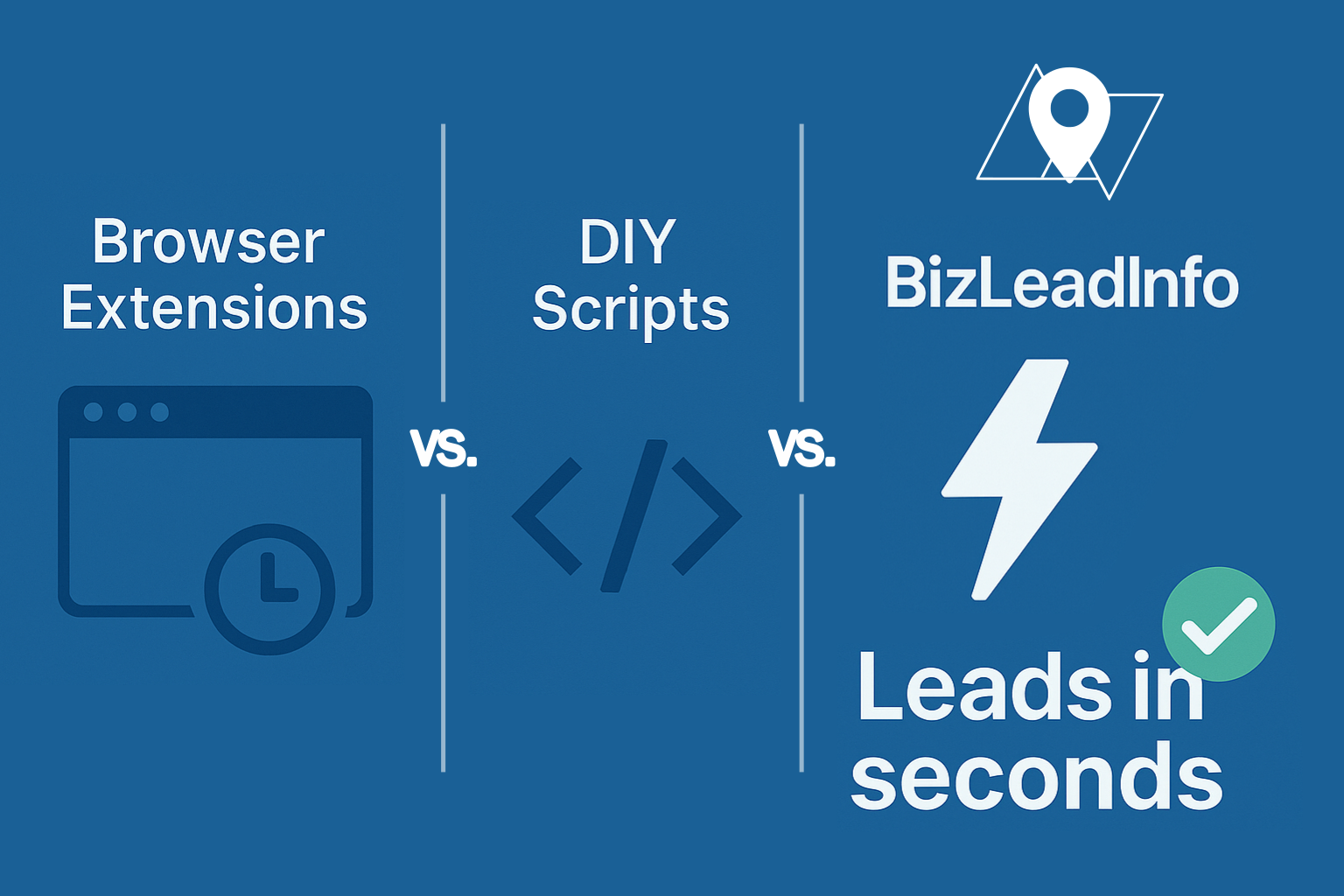Why This Matters
Pulling business leads from Google Maps is only step one. The real challenge? Getting that data into Salesforce without messy duplicates, broken fields, or missing context.
Step 1: Export Data From Maps
- Use a professional extractor to pull name, address, phone, category.
- Save as TSV or CSV (best formats for Salesforce).
Step 2: Prepare the File
Before uploading:
- Normalize phone numbers → Salesforce accepts E.164 format (+1-305-123-4567).
- Split addresses → Street, City, State, ZIP, Country.
- Check categories → Map them to Salesforce custom fields.
Step 3: Import Into Salesforce
- Navigate: Setup → Data Management → Data Import Wizard.
- Choose Leads or Accounts.
- Upload your file.
- Map columns to Salesforce fields (e.g., “Business Name” → “Company”).
Step 4: Avoid Common Errors
- Duplicates: Enable “Prevent Duplicate Records” in setup.
- Missing ZIP codes: Salesforce rejects incomplete addresses.
- UTF-8 characters: Ensure special symbols are encoded properly.
Step 5: Automate
- Use Zapier or custom API integrations to skip manual imports.
- Schedule weekly syncs for always-fresh data.
Case Example
A Miami agency exported 500 dentists from Maps:
- Cleaned file in Excel (15 minutes).
- Imported to Salesforce without errors.
- Built an outreach sequence the same day.
Conclusion
From Google Maps to Salesforce, the difference between a usable CRM and a messy one is clean imports. Prep your files properly and you’ll save hours of manual cleanup later.
BizLeadInfo – Ready clean lists
BizLeadInfo list download a clean lead list in seconds. it s fast and ready to upload to your CRM.